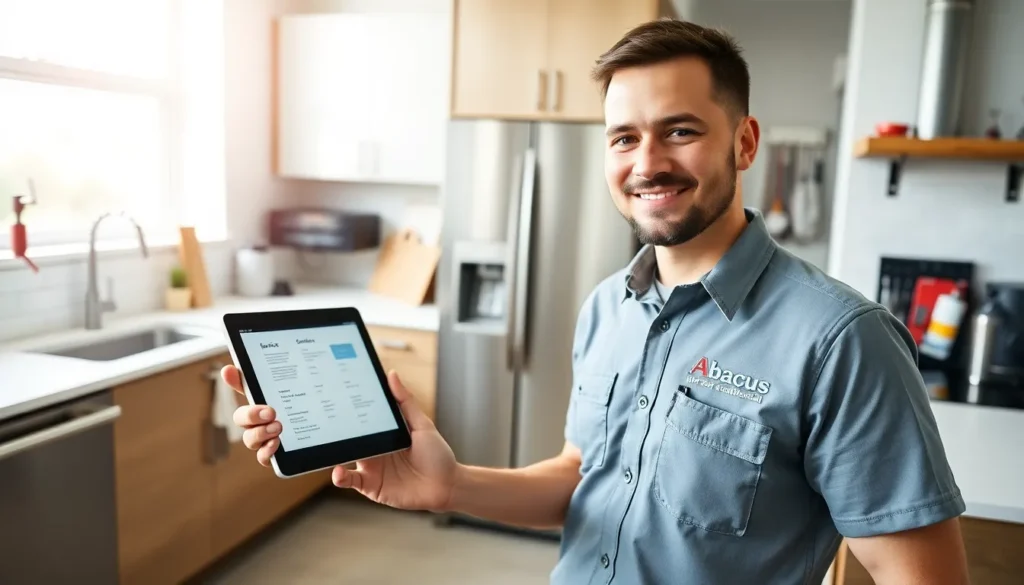Picture this: you’re all set to unlock your iPhone with a simple glance, but instead, it greets you with a stubborn refusal. Frustrating, right? Face ID should be your trusty sidekick, but sometimes it acts more like a moody teenager. Whether it’s a smudge on the camera or a dramatic change in hairstyle, there are plenty of reasons why Face ID might be throwing a tantrum.
In this article, we’ll dive into the common culprits behind Face ID malfunctions. From lighting conditions to pesky screen protectors, you’ll discover how to troubleshoot and reclaim your phone’s magic. So, grab your iPhone and let’s get to the bottom of this mystery—because who wants to type in a passcode when they could be living in the future?
Table of Contents
ToggleCommon Reasons Face ID Isn’t Working
Face ID may not work for various reasons. Identifying these issues can help restore functionality quickly.
Obstructions and Dirt
Obstructions can interfere with the TrueDepth camera. Fingerprints, dirt, or smudges obscure the camera lens. Users must regularly clean the lens with a microfiber cloth to maintain clarity. Additionally, check for any cases that might block the camera. Remove protective covers temporarily to test Face ID functionality. It’s vital to ensure the camera is unobstructed for accurate facial recognition.
Face ID Setup Issues
Improper setup of Face ID often leads to problems. Users should recapture their facial data if there’s a significant change in appearance, such as hair color or facial hair. When setting up Face ID, ensure the device is in an upright position. Lighting conditions also play a critical role; bright or dim environments can affect the setup process. If difficulties persist, consider resetting Face ID settings and going through the setup procedure again. It’s important to follow the on-screen prompts carefully for optimal results.
Troubleshooting Steps

Face ID issues can often be resolved with simple troubleshooting steps. Follow these guidelines to restore functionality.
Restarting Your Device
Restarting the iPhone can address many minor glitches affecting Face ID. To do this, press and hold the side button along with the volume button. After the power off slider appears, drag it to turn off the device. Wait for about 30 seconds, then press the side button again to power it back on. Users frequently find that this quick fix resolves temporary software issues.
Clearing the device’s temporary memory often helps the TrueDepth camera function better. Regular restarts keep the iPhone’s performance smooth. If Face ID continues to malfunction, further troubleshooting may be necessary.
Adjusting Your Settings
Adjusting settings can significantly enhance Face ID performance. Start by ensuring that Face ID is properly set up. Navigate to Settings, then Face ID & Passcode. Check that options such as “Unlock iPhone” or “iTunes & App Store” are enabled.
If any settings aren’t activated, enable them to enhance usability. Lighting plays a crucial role; ensure adequate light during usage. Changing the angle or distance may optimize the camera’s function. Disabling any screen protectors can also help improve recognition accuracy. Regularly reviewing settings ensures Face ID operates efficiently.
Advanced Solutions
If Face ID still isn’t functioning, consider implementing these advanced solutions. They can help resolve lingering issues effectively.
Updating Your iPhone Software
Updating software can fix bugs that affect Face ID. Navigate to Settings, tap General, then select Software Update. If an update is available, download and install it. Improved features and performance enhancements may restore Face ID’s functionality. Users should prioritize keeping their device’s software up to date for optimal performance. Regular updates include fixes for known issues, further supporting Face ID reliability.
Resetting Face ID
Resetting Face ID can resolve misconfiguration problems. To do this, go to Settings, then Face ID & Passcode. Select Reset Face ID and then set it up again. This process allows the device to relearn facial features, adapting to any changes in appearance. Following the on-screen instructions ensures accurate setup. It’s a straightforward method that often leads to successful recognition in cases where Face ID failed previously.
When to Seek Professional Help
Occasionally, persistent Face ID issues may signal the need for professional assistance. Users should consider visiting an Apple Store or authorized service provider if troubleshooting steps fail to yield results. Malfunctions beyond simple fixes might arise from hardware problems, such as a malfunctioning TrueDepth camera.
Experiencing symptoms like facial recognition errors frequently may indicate underlying technical issues. If the device shows signs of physical damage, like cracks around the camera area, professional evaluation becomes necessary. Users might encounter situations where software updates don’t rectify the problem, further suggesting a professional diagnosis.
Regular maintenance can prevent many Face ID complications, but at times it’s essential to consult an expert. Indicators of this necessity include unusual heating of the device near the camera or malfunctioning other biometric features. Noting these signs can help users determine when it’s appropriate to seek help.
Additionally, it’s crucial to remember that attempts to open the device through various unauthorized means may void warranties. Professional technicians can provide specialized tools and resources for thorough examinations and repairs. Prioritizing accurate fixes ensures long-term functionality, making expert consultations invaluable.
Lastly, consulting Apple’s support resources may also answer specific questions about device performance. Engaging with professionals ensures that users receive accurate diagnostic services and optimal solutions tailored to individual device needs. Seeking professional help can restore seamless Face ID operation and enhance overall device performance.
Face ID issues can be frustrating but they’re often fixable with a few simple adjustments. By ensuring the TrueDepth camera is clean and unobstructed users can improve recognition accuracy. Regularly reviewing settings and updating software can also enhance performance.
If problems persist despite troubleshooting it’s wise to seek professional help to address potential hardware issues. With the right steps users can restore the convenience of Face ID and enjoy a seamless unlocking experience on their iPhones.