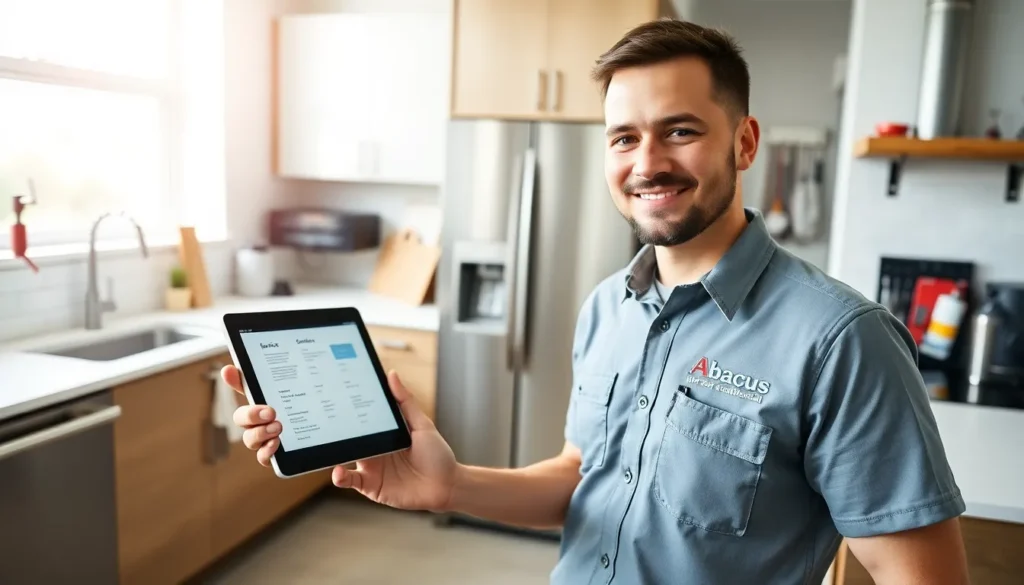Ever found yourself staring blankly at your iPhone, wondering how on earth to retrieve that elusive Wi-Fi password? You’re not alone. Many people have experienced the frustration of forgetting their Wi-Fi credentials, only to be left at the mercy of their memory—or worse, asking a friend for help.
Table of Contents
ToggleUnderstanding Wi-Fi Passwords on iPhone
Wi-Fi passwords serve as gatekeepers to secure wireless networks. Users connect devices by entering these passwords, which often become difficult to remember over time. Many users find themselves in situations where they can’t access their networks due to forgotten passwords.
From iOS 16 onwards, Apple allows users to view saved Wi-Fi passwords directly through the device. This feature simplifies the retrieval process significantly. Owners of iPhones can navigate to the Settings app, select Wi-Fi, and tap on the information icon next to the connected network. Here, users can see the password displayed along with the option to copy it.
Password visibility aids in sharing access with other devices. When guests request to join the network, users can conveniently share the password without needing to type it out. This capability enhances user experience, making network management more efficient.
It’s important to note that retrieving Wi-Fi passwords through the iPhone requires the device to be unlocked. Users must authenticate using Face ID, Touch ID, or a passcode to access this sensitive information. Security measures prevent unauthorized access to stored passwords, ensuring that network security remains intact.
For users running iOS versions prior to 16, options to view passwords are limited. Alternative methods, such as checking the router settings or using third-party applications, may provide solutions. However, these methods often involve more steps and less convenience.
Understanding these options empowers users to manage their Wi-Fi connections better. With capable tools and knowledge, retrieving and sharing passwords becomes a straightforward task.
Using the iCloud Keychain
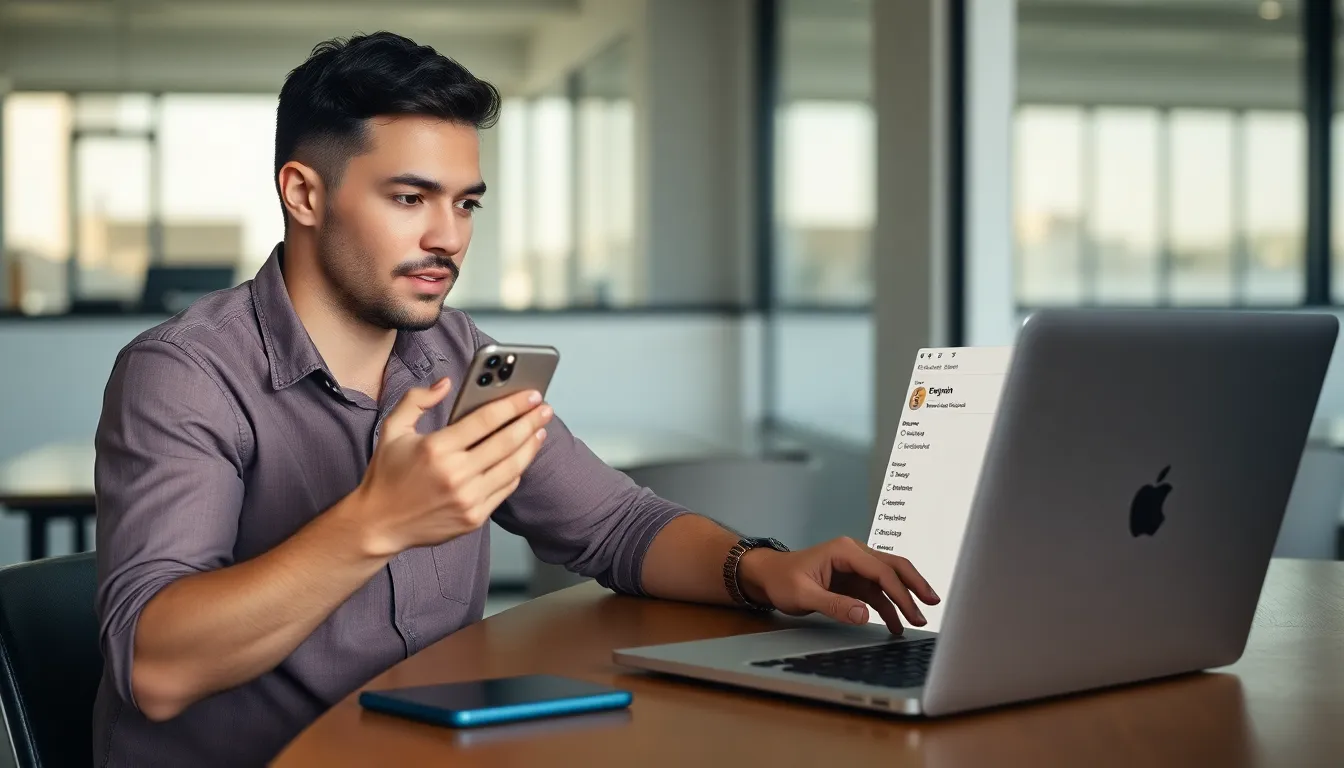
Users can easily retrieve Wi-Fi passwords stored in iCloud Keychain, offering a seamless way to manage saved credentials across Apple devices.
Checking Saved Passwords on iPhone
To check saved passwords on an iPhone, navigate to Settings and select Passwords. Enter the device’s authentication method, like Face ID or Touch ID. After this step, browse through the list of saved passwords. The entry corresponding to the Wi-Fi network reveals the password. This process simplifies identifying forgotten passwords.
Accessing iCloud Keychain on Other Devices
Accessing iCloud Keychain on other devices starts with signing in to the same Apple ID. Users can find saved Wi-Fi passwords through the Settings app on a Mac. Open System Preferences, click on Passwords, and authenticate to view saved entries. For Windows computers, iCloud for Windows enables keychain access by synchronizing saved passwords. This feature ensures users maintain easy access to their credentials across multiple platforms.
Using Third-Party Apps
For users on iOS versions prior to 16 or those seeking additional options, third-party apps facilitate Wi-Fi password retrieval. These apps simplify the process, providing access to saved passwords through user-friendly interfaces.
Recommended Apps for Viewing Wi-Fi Passwords
- WiFi Passwords Show: This app allows easy viewing of saved network credentials. Users value its straightforward navigation.
- Wi-Fi Manager: Equipped with network scanning capabilities, this app presents saved passwords and helps users connect to nearby networks.
- Network Analyzer: This comprehensive tool offers detailed information about Wi-Fi networks, including saved passwords. Users appreciate its in-depth analysis features.
- PassFab iOS Unlocker: This option specializes in recovering passwords for locked devices and offers a backup solution for saved passwords.
Step-by-Step Guide for App Usage
- Download the app: Locate your preferred third-party app in the App Store, then initiate the download.
- Open the app: After installation, find the app on your device and open it.
- Grant permissions: Follow any prompts to allow the app access to device information.
- Locate Wi-Fi passwords: Navigate through the app’s interface to find the option to view saved Wi-Fi passwords.
- Copy the password: Once found, easily copy the desired password for immediate use.
Viewing Wi-Fi Passwords Through Router Access
Accessing the router provides another method for viewing Wi-Fi passwords. Users can directly retrieve their passwords through router settings.
Finding Router IP Address
Finding the router’s IP address is the first step. Typically, the IP address appears on the back of the router. Users can also locate it through their iPhone by navigating to Settings, selecting Wi-Fi, tapping the connected network, and scrolling down to find the router’s IP address listed under “Router.”
Logging into the Router
Logging into the router requires entering the IP address into a web browser. When prompted, users need to input the admin username and password, which can often be found on the router itself. After successful login, users find the Wi-Fi settings section where the network password is usually displayed. Terms like “Wireless,” “Wi-Fi Security,” or similar labels may lead to password details.
Troubleshooting Common Issues
Retrieving Wi-Fi passwords on an iPhone can sometimes lead to obstacles. Users might experience issues with device authentication, which is necessary for accessing saved passwords. Ensuring the correct passcode is entered can resolve this.
Another common problem relates to iCloud Keychain settings. Check if iCloud Keychain is enabled under Settings, as this feature syncs passwords across devices. Disabling and re-enabling this option may fix synchronization issues.
Users on iOS versions prior to 16 may find retrieval methods frustrating. Ensuring that third-party apps used for password access are updated can improve functionality. Additionally, confirming that permissions for these apps are granted allows for smoother operation.
Router access can also pose challenges. When unable to locate the router’s IP address, users can refer to the back of the device where this information is typically printed. Logging into the router requires correct administrative credentials, often found in documentation or on the router itself.
Displaying Wi-Fi passwords can depend on formatting issues within third-party apps. Trying different apps such as WiFi Passwords Show or PassFab iOS Unlocker can yield different results. Checking app reviews can guide users toward the most effective solutions.
If issues persist, restarting the iPhone can help clear temporary glitches. Restarting the router may also resolve connectivity and password retrieval problems. Following these troubleshooting steps enhances the chances of successfully viewing Wi-Fi passwords.
Retrieving a Wi-Fi password on an iPhone doesn’t have to be a daunting task. With iOS 16 and the introduction of user-friendly features accessing saved passwords has become straightforward. Users can easily navigate to their device settings and find what they need without hassle.
For those on earlier iOS versions or seeking additional options third-party apps offer practical solutions. Whether through iCloud Keychain or router access each method provides a way to regain control over Wi-Fi connections.
Armed with this knowledge users can confidently manage their network access ensuring a seamless online experience.