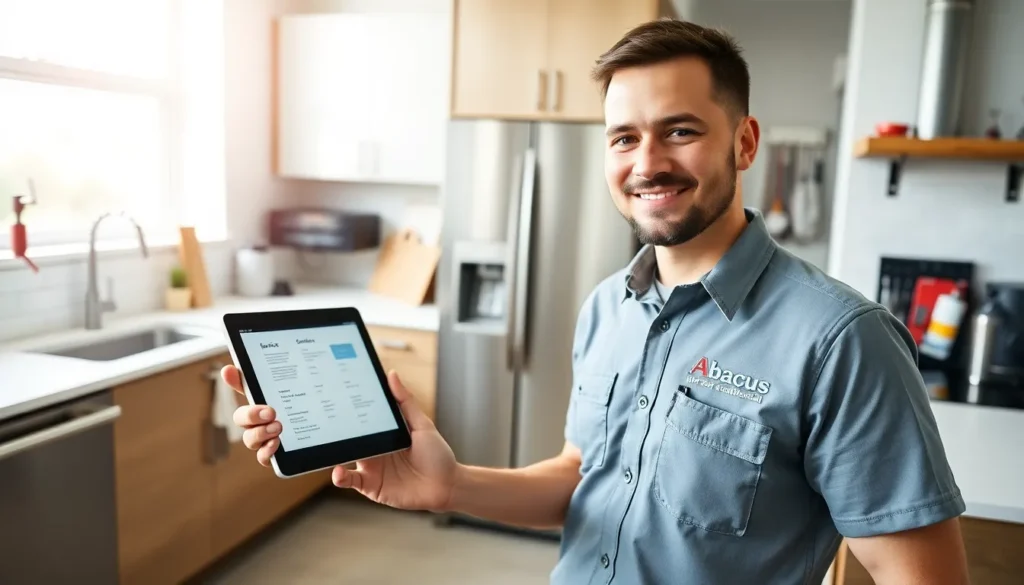In a world where paperwork seems to multiply faster than rabbits, knowing how to scan on an iPhone is like having a magic wand at your fingertips. Gone are the days of rummaging through drawers for that ancient scanner or praying the office printer’s not out of ink. With just a few taps, your iPhone can transform into a powerful scanning tool, ready to tackle everything from receipts to important documents.
Table of Contents
ToggleUnderstanding Scanning on Your iPhone
Scanning on an iPhone offers a streamlined approach to digitize documents, making it a convenient alternative to traditional scanning methods. This section explores the scanning feature and its advantages for users.
Overview of the Scanning Feature
The scanning feature resides within the Notes app on the iPhone. Users access it by creating a new note, then selecting the scan document option. Scans can capture images clearly, converting paper documents into digital formats. The device’s camera ensures high-quality images, accommodating various document types, including receipts and ID cards. Additionally, scanned documents save directly to the device, promoting easy access. Users also have the ability to edit, crop, or annotate scanned files, enhancing their usability.
Benefits of Scanning on Your iPhone
Scanning on an iPhone provides multiple benefits for efficient document management. Convenience stands out as users can scan documents anytime, anywhere, without needing additional equipment. Time savings occur as scanning takes mere seconds, allowing users to focus on other tasks. Accessibility improves because users can store and organize documents in digital formats. Collaboration also becomes easier since sharing scanned files via email or messaging apps occurs with just a few taps. Finally, a reduction in paper clutter leads to a more organized workspace, promoting productivity.
How to Scan Documents Using the Notes App
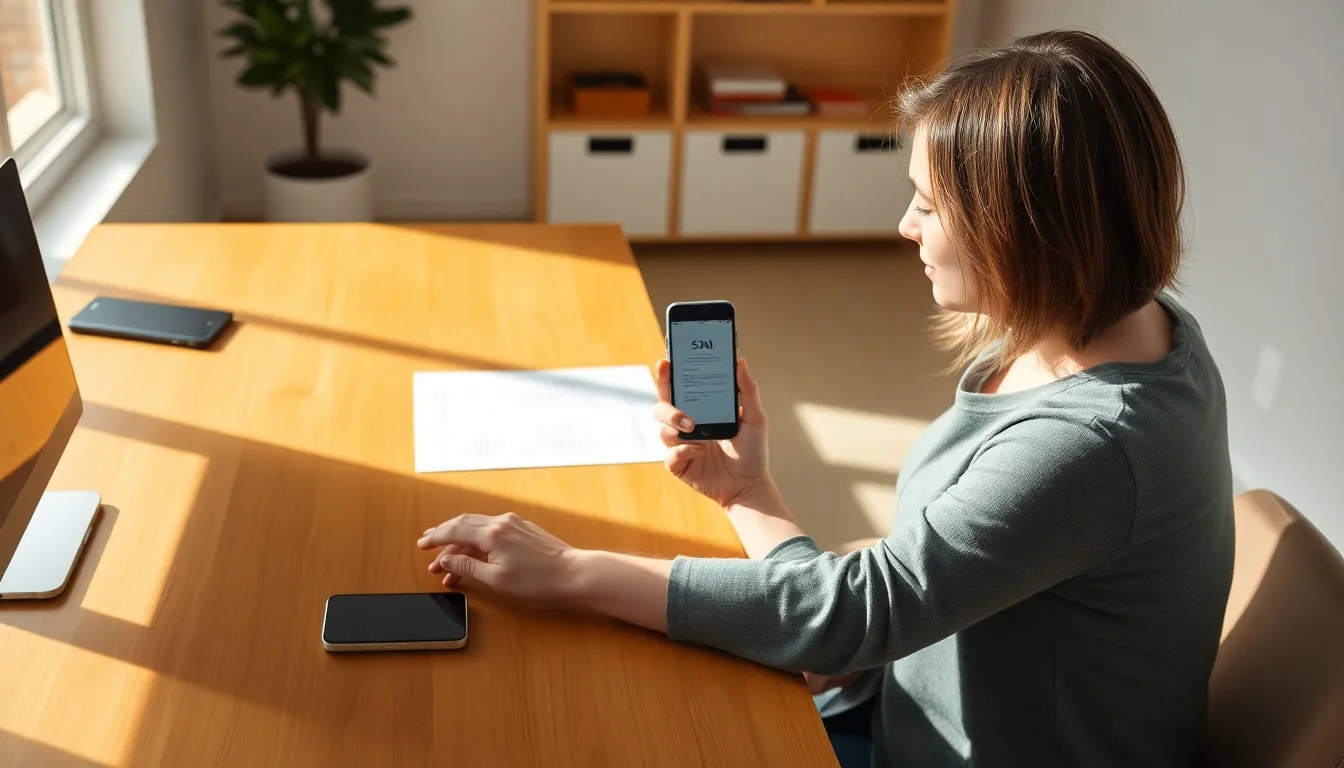
Scanning documents on an iPhone is simple with the built-in Notes app. This app allows users to digitize documents quickly and efficiently.
Step-by-Step Guide
- Open the Notes app.
- Create a new note by tapping the “New Note” icon.
- Select the camera icon, then choose “Scan Documents.”
- Position the document within the frame. The camera automatically detects the edges.
- Capture the scan by tapping the shutter button or letting it automatically scan.
- Edit the scan by cropping or adjusting filters, as needed.
- Save the document by tapping “Save” after making any adjustments.
This streamlined process enables quick digitization of vital documents.
Tips for Effective Scanning
Choose a well-lit area to enhance the quality of the scan. Ensure that documents lay flat to avoid distortion in the image. Hold the iPhone steady while capturing the scan to achieve sharp results. Use the grid feature in the camera for better alignment of the document edges. Save documents in organized folders for easy retrieval later. Regularly delete unnecessary scans to maintain storage space efficiency. Following these tips ensures clear, readable scans each time.
Alternative Scanning Apps for iPhone
Numerous scanning apps are available for the iPhone, enhancing scanning capabilities. Various options cater to different user needs, from basic scans to advanced features.
Popular Apps Overview
Many apps offer robust scanning functionalities. Adobe Scan allows users to capture, edit, and save documents easily. CamScanner provides features like OCR (Optical Character Recognition) for converting images into editable text. Microsoft Office Lens integrates seamlessly with Office products, making it ideal for business users. Scanbot attracts attention with cloud integration, enabling easy document sharing. Users frequently choose these apps based on specific functionalities, such as quality, ease of use, and shared features.
Choosing the Right App for Your Needs
Identifying ideal scanning apps may involve considering varied factors. Users should evaluate scanning quality, noise reduction, and editing options. Compatibility with cloud services enhances document management and sharing efficiency. Additionally, checking for user reviews can shed light on app performance. A good user interface often leads to increased satisfaction with the scanning process. Targeting specific needs, such as annotation features or document organization tools, helps users find the most suitable options.
Troubleshooting Common Scanning Issues
Scanning on an iPhone can sometimes present issues, but identifying and resolving them helps maintain an efficient workflow.
Error Messages and Solutions
Error messages may appear during the scanning process. The “No Camera Access” prompt indicates a settings adjustment is necessary. Users should navigate to Settings, find Privacy, and then select Camera to grant the app access. If scans appear blurry, ensure that the document is well-lit and flat. A steady hand aids clarity as well. In cases where scanning fails outright, restarting the iPhone often resolves temporary glitches.
Maintaining Scan Quality
Maintaining scan quality requires attention to detail. A well-lit environment enhances the image clarity significantly. Users must ensure the document lies flat. Holding the iPhone steady while capturing helps prevent motion blur. Cropping the scanned image can eliminate excess background, further refining the document’s focus. Regularly cleaning the camera lens also leads to better scan results by eliminating smudges or dirt.
Embracing the scanning capabilities of an iPhone transforms how users manage their documents. With just a few taps it’s possible to digitize important papers and receipts anywhere, anytime. This convenience not only saves time but also reduces paper clutter and enhances organization.
The iPhone’s built-in features and various scanning apps cater to diverse needs, ensuring high-quality scans and easy sharing. By following simple tips for effective scanning, users can achieve clear and readable results. Troubleshooting common issues further enhances the experience, allowing for a seamless workflow.
Overall, scanning on an iPhone proves to be a practical solution for anyone looking to streamline their paperwork and boost productivity.